Streaming videos have become a staple of our daily entertainment and information diet. From live sports events to webinars, and from gaming streams to virtual concerts, the world of online streaming offers almost infinite content. But what if you want to save a piece of this ever-flowing stream of digital content for later?
Interestingly, the need to record streaming content isn’t limited to the most obvious scenarios. Beyond saving a live sports game or a webinar, there are less obvious but equally important uses.
For instance, recording a live stream can be crucial for content creators who need to capture short clips for social media, or for educators who wish to revise something by using the content they streamed earlier. In a corporate setting, recording streams can be useful for keeping records of virtual meetings and conferences.
This guide will take you through different methods to record streaming videos, tailored to meet various requirements. We will also review the top five screen recorders, ensuring you gain the essential knowledge to capture streaming content effectively.
Table of Contents
The Various Ways to Record Streaming Video
✅ Using Dedicated Streaming Video Recorders
This is perhaps the most straightforward method. Screen-capture software is specifically designed to capture and save content displayed on the screen. These applications typically offer a range of features, including the ability to record in various resolutions, capture audio, and even schedule recordings for upcoming streams.
✅ Utilizing Built-in Tools on PC or Mac
Both Windows and macOS come with built-in tools that allow users to capture their screen. For instance, on a Mac, the QuickTime Player offers a screen capture feature, while screen recording in Windows 10 and later versions is done via the Xbox Game Bar. Although, these tools are not specifically designed for recording streaming videos, they can be used effectively for this purpose.
✅ Using Browser Extensions or Online Services
There are numerous browser extensions and online services that can capture streaming videos. These are particularly useful for capturing online videos without needing to download and install any software. However, they often lack the advanced features of other ways to record the screen.
✅ Recording via Hardware
For those who require high-quality recordings, especially for live-streaming creators, using hardware like a capture card can be an ideal solution. This method involves routing the video signal through a recording device before it reaches the monitor, thus capturing the stream in its highest possible quality.
Top 5 Software for Recording Streaming Videos
If you’re serious about capturing high-quality streaming videos, the right tools make all the difference. While there’s a variety of methods, software solutions consistently provide the best mix of ease, quality, and feature-rich experiences. Let’s move forward and uncover the top 5 screen capturing tools that will revolutionize your recording experience.
1. Movavi Screen Recorder
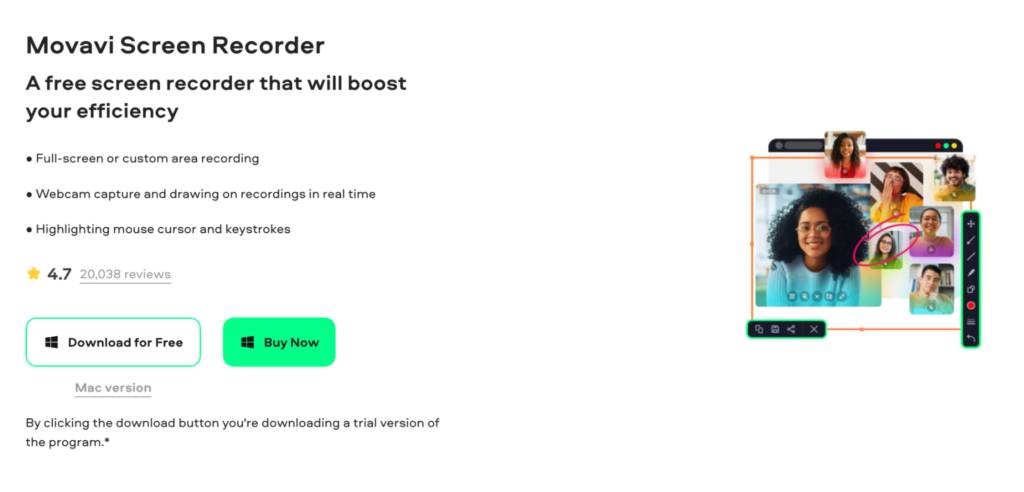
Movavi Screen Recorder is distinguished for its balance of user-friendliness and robust features. It’s designed for various users, from those capturing streaming videos for personal use to professionals preparing content for distribution.
The software provides high-resolution recording capabilities and allows for the recording of both screen and audio simultaneously. It also offers a range of editing tools, though more advanced features are available in the full version. The ability to schedule recordings is particularly useful for capturing live events when you can’t be at your screen. However, its free version includes a watermark, which can be a limitation for those needing clean output without purchasing the full version.
| Pros | Cons |
| User-Friendly Interface: Ideal for beginners due to its intuitive design. | Watermark in Free Version: Free version includes a watermark on videos. |
| Scheduled Recording: Enables setting up recordings for future live streams. | Platform Limitation: Primarily designed for Windows and Mac, with no support for Linux. |
| High-Quality Output: Provides high-resolution video and audio recording. | Restricted Access to Recorded Videos: In the trial version, it is not possible to access older recording through the software. |
2. ScreenFlick
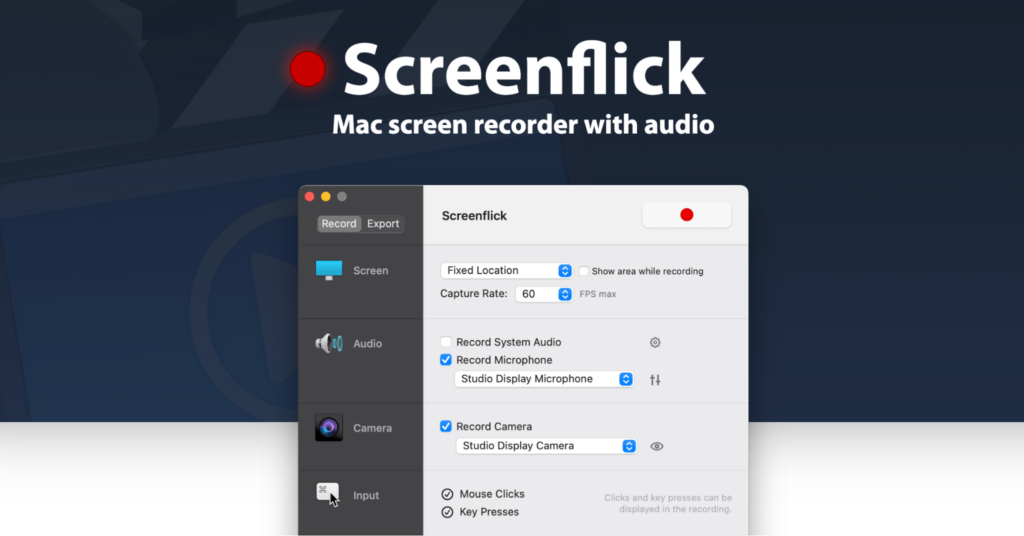
ScreenFlick is macOS-exclusive software known for its high-performance recording. It’s particularly adept at capturing high frame rate video, ensuring smooth playback, which is crucial for fast-paced content like gaming or dynamic presentations.
The software allows users to record system audio, microphone audio, or both, making it versatile for different recording scenarios. A unique feature of ScreenFlick is its ability to show keystrokes and mouse clicks in the recording, enhancing the instructional quality of the videos. However, it’s limited to macOS users and may not have as robust editing features as some other comprehensive video editing tools.
| Pros | Cons |
| High Frame Rate Recording: Ensures smooth video quality, essential for dynamic content. | Mac-Only: Not available for Windows or Linux users. |
| Audio Recording Options: Can record both system and microphone audio. | Limited Format Options: Less variety in output formats compared to other software. |
| Keystroke and Mouse Clicks Display: Enhances instructional videos with visible inputs. | Lack of Video Editing Feature: The software does not include tools for trimming or adding special effects. |
3. CleanShot X
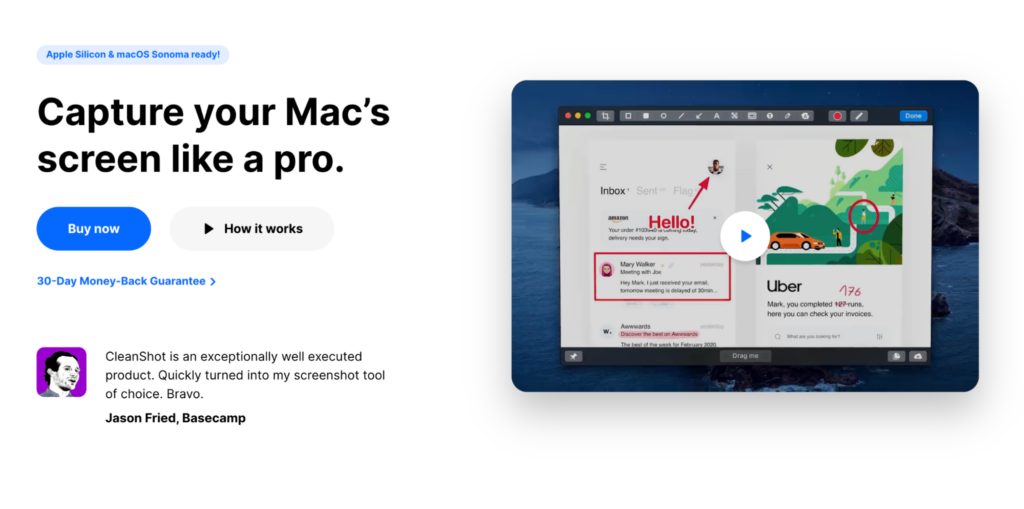
CleanShot X offers Mac users a sleek, intuitive experience in screen capturing and recording. This software stands out with its clean interface and easy access to various capturing options, including video recording and scrolling screenshot capabilities.
It’s particularly useful for users who need quick and efficient capturing tools for both still images and videos. The annotation tools included are handy for quick edits and notes, although they might not replace dedicated video editing software for more complex tasks. Being exclusive to Mac, it’s not an option for Windows or Linux users, which limits its accessibility.
| Pros | Cons |
| Clutter-Free Interface: Streamlined for quick and easy access to tools. | Mac Exclusive: Windows and Linux users cannot use this tool. |
| Versatile Capturing Options: Includes scrolling capture and annotations. | Limited Video Editing: Not suitable for complex video editing tasks. |
| Innovative Overlay: Quick access overlay for capturing options. | No Advanced Features: Lacks more sophisticated features found in specialized recording software. |
4. TinyTake
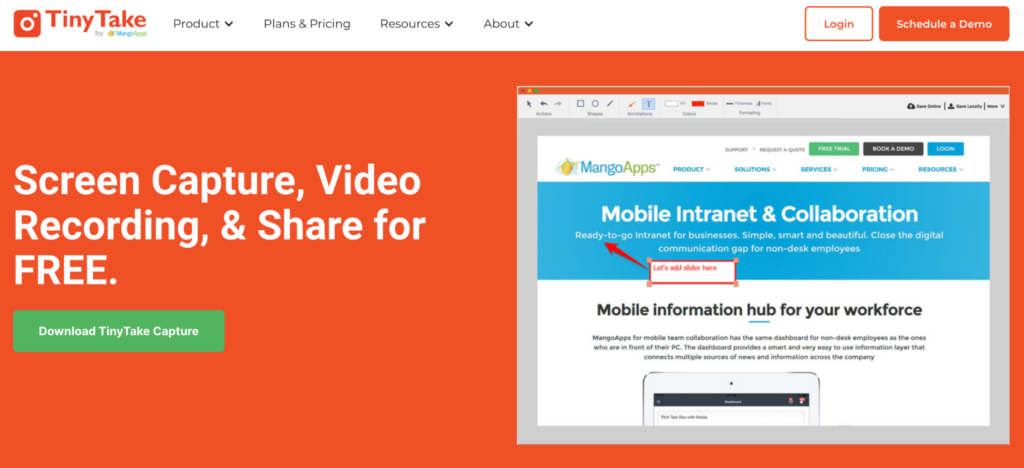
TinyTake is appreciated for its simplicity and ease of use, making it a great choice for quick, basic screen recording tasks. The software offers a straightforward interface, allowing users to capture and annotate their screens without a steep learning curve.
While it’s excellent for simple recordings, its free version is limited to 5 minutes, and it doesn’t offer advanced editing features found in more comprehensive tools. TinyTake also allows users to directly upload their videos to YouTube or store them in TinyTake’s cloud, which can be a convenient feature for sharing content quickly. However, for longer, more complex recording tasks, users might find its features somewhat restrictive.
| Pros | Cons |
| Ease of Use: Simple interface, suitable for beginners. | Recording Time Limit: Free version limited to 5 minutes of recording. |
| Basic Annotation Tools: Handy for quick edits and notes. | Lack of Advanced Features: Not suitable for complex editing or recording needs. |
| Direct Sharing Options: Easy sharing to YouTube and TinyTake’s cloud. | Windows-Centric: Primarily designed for Windows, limited support for other platforms |
5. ShareX
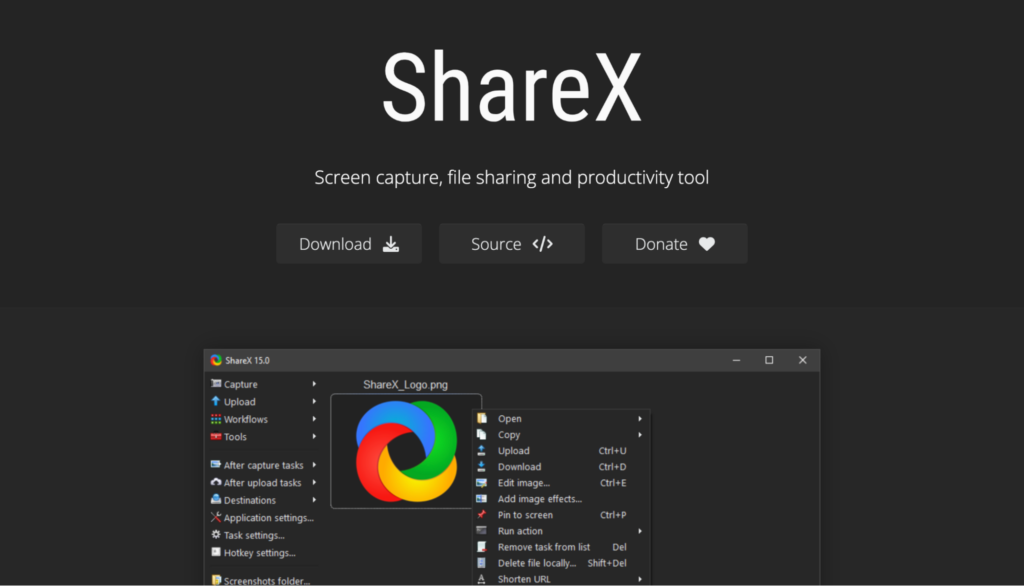
ShareX is a versatile and powerful tool, especially favored by users who require a comprehensive set of capture and productivity tools. As an open-source program, it offers a vast array of capture methods, including screen recording, and a plethora of customization options.
It integrates seamlessly with many online services, facilitating easy sharing and storage of captured content. Despite its wide range of features, ShareX can be daunting for beginners due to its complex interface. Moreover, it’s primarily a Windows application, which may limit its appeal to users on other operating systems.
| Pros | Cons |
| Open-Source and Free: No ads or watermarks, with a robust set of features. | Complex Interface: Can be overwhelming for beginners. |
| Extensive Customization: Wide range of capture methods and settings. | Primarily for Windows: Limited support for Mac and no official support for Linux. |
| Online Integration: Seamless sharing and storage options. | Steep Learning Curve: Requires time to master its extensive features. |
Best Live Streaming Platforms with Recording Option
The right live-streaming platform can dramatically influence the quality and reach of your content. We’ve scoured the digital landscape to bring you the top 5 live-streaming platforms, each offering a unique toolkit. These platforms balance user-friendliness with professional-grade potential, ensuring your streams are not only high quality but also accessible to your target audience.
1. GUDSHO
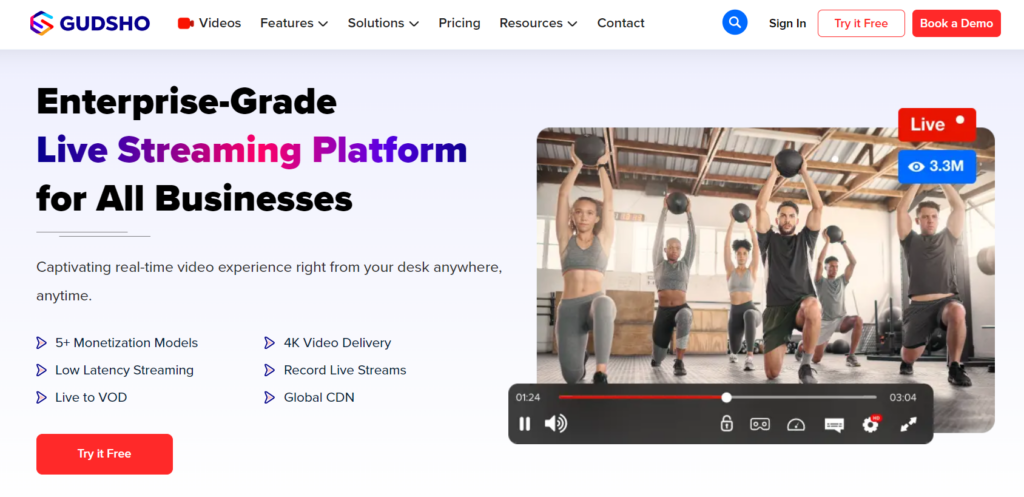
GUDSHO is a dynamic video streaming platform designed for a wide range of users, including video businesses, media houses, and individual creators. It enables users to publish, manage, distribute, and monetize their videos, effectively reaching a global audience. Platform is especially noted for its fitness content, providing a platform for health and wellness enthusiasts to connect. Its user-friendly interface facilitates easy content upload and sharing.
| Pros | Cons |
| Integrative Marketing Tools: The platform assists creators target audiences effectively. | No Customization Option: Users may not be able to adjust the interface and make a personalized layout. |
| Ad-Free Interface: Ad-free user experience, enhances the overall brand image. | Feature Limitations: The range of features is limited, although it is generally expected that these will be developed over time. |
| Versatility in Pricing: Flexible pricing options allow for different subscription tiers, catering to a broad audience range. | No AI-based Search Recommendations: Users do not receive recommendations that align with their past activity on the platform. |
Go-Live in seconds with GUDSHO’s Enterprise-grade Live Streaming Solution.
2. Be.Live
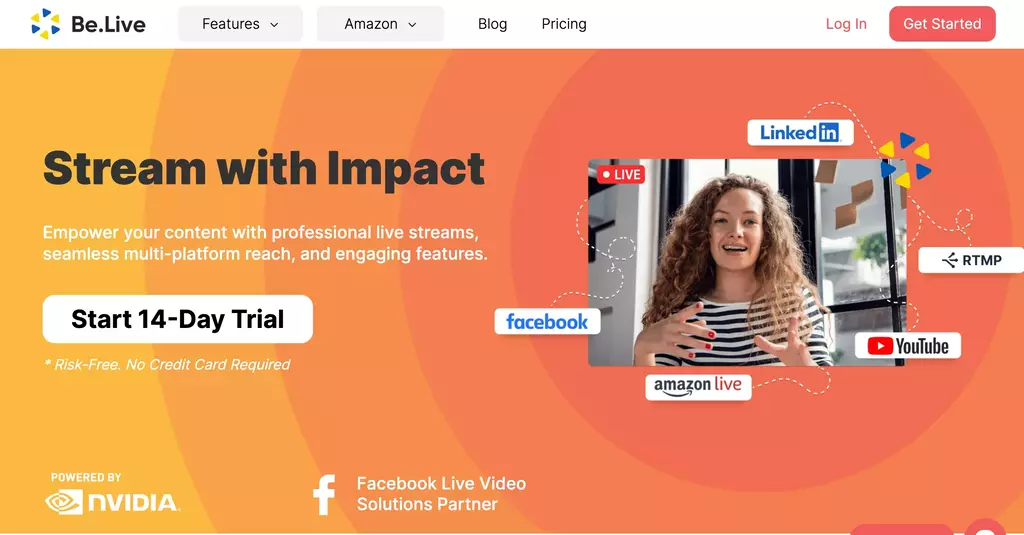
Be.Live is a web-based live-streaming platform designed for ease of use and professionalism in broadcasts. It’s highly regarded for its simplicity and browser-based functionality, requiring no extra software downloads. The platform is particularly suited for interview shows, religious broadcasts, and civic organizations, offering features like split-screen, media uploads, and viewer comments.
| Pros | Cons |
| Ease of Use: Ideal for beginners and those who want a hassle-free live-streaming setup. | Limited Customization: Lack of options for customizing broadcasts with branding or slides. |
| Customer Support: The platform is praised for its excellent customer support, addressing issues promptly and effectively. | Multi-Streaming Restrictions: There are limitations on the number of channels users can stream to simultaneously. |
| Advanced Features: Fit for simulcasting to platforms like Facebook and YouTube, also includes on-screen agendas and guest/interview options. | Occasional Bugs: Users have reported bugs and streaming issues, although these seem to be infrequent. |
3. VPlayed

VPlayed is a comprehensive media streaming solution catering to a diverse audience, from individuals to large enterprises. It stands out with its full control over broadcasting, marketing, and distribution of video and audio content. Key features include unlimited storage, multimedia formatting, adaptive streaming, secure access control, and a content partner portal. VPlayed is designed to offer a seamless streaming experience for both content creators and viewers.
| Pros | Cons |
| Buffer-Free Streaming: The platform provides an enhanced streaming experience with high-end coding and transcoding. | Complexity for New Users: Some users might find the platform’s vast array of features and customization options overwhelming. |
| Monetization Options: Multiple offers for monetization models, including flexible plans, server-side ad insertion, and third-party ad integrations. | Pricing Transparency: The platform does not provide clear pricing information on its website, requiring potential users to contact the sales team. |
| In-Depth Video Analytics: The platform includes analytics and dashboard reporting, enabling users to track trends and gain insights. | No Free Trial: The platform only offers a free demo but no free trial. |
4. OnTheFly
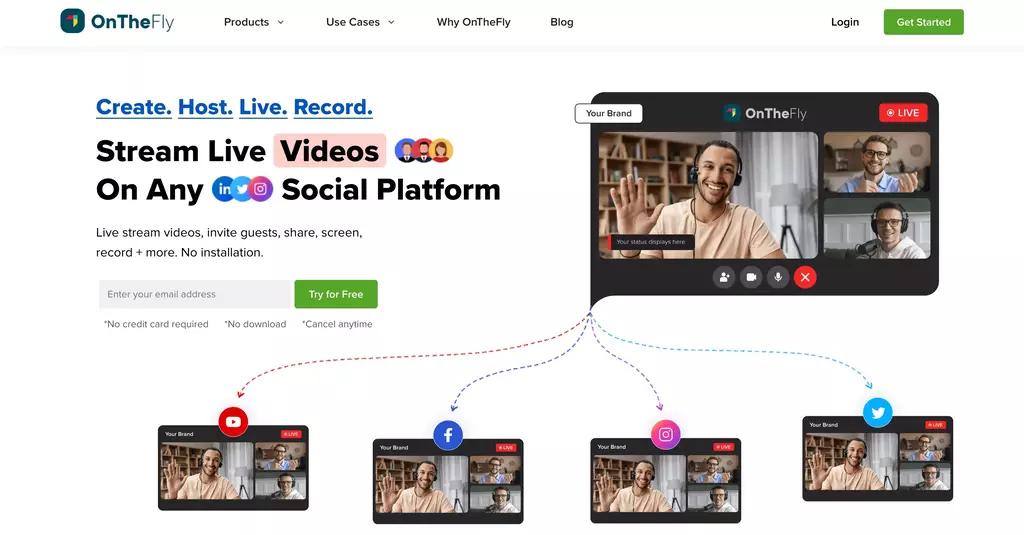
OnTheFly is cloud-based streaming software recognized for engaging audiences in a professional and informative manner. Its user-friendly and seamless interface simplifies live-streaming setup, and its multi-streaming functionality enables simulcast video on multiple social platforms. A noteworthy feature of the platform is on-the-fly recording of clips so your users can watch, record, and repurpose the video content.
| Pros | Cons |
| Ease of Use: The platform is commended for its simple, intuitive interface, making live-streaming operations straightforward and efficient. | Limited Guest and Scheduling Options: There is room for improvement in the feature to invite more guests and in the scheduling setup. |
| Quality of Broadcast: Users report exceptional video and audio quality, enhancing the professionalism of their broadcasts. | Analytics Enhancement: While analytics are available, they could be further enhanced and visualized to provide more in-depth insights. |
| Efficient Management Features: Effective administrative features and a dashboard simplifies management tasks, allowing for quick event setups. | No Free Trial: The platform only offers a free demo but no free trial. |
5. Streamyard
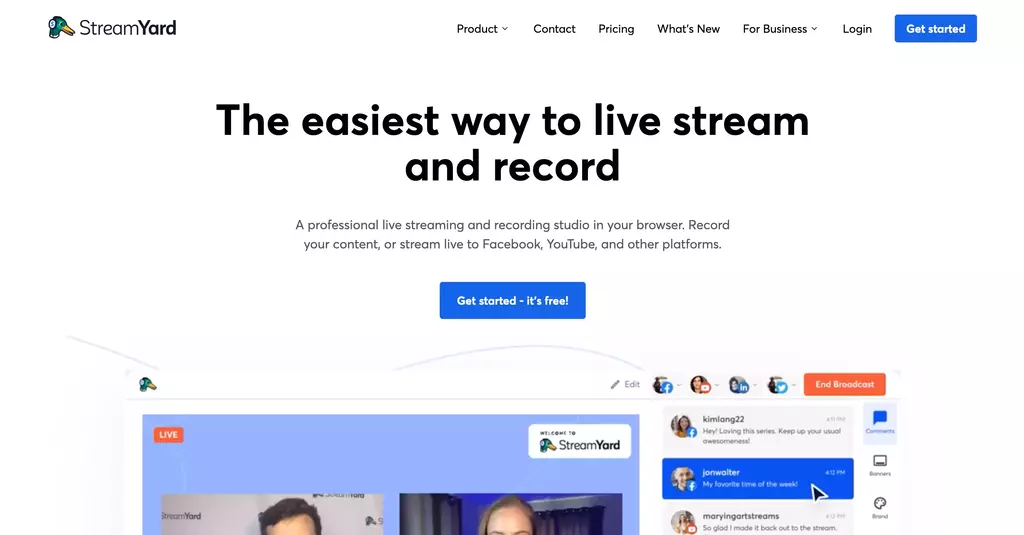
Streamyard is a cloud-based live-streaming solution that stands out for its ease of use, ability to stream to multiple platforms simultaneously, and professional-level streaming capabilities. The latest update brought a portrait studio, enabling users to switch stream layout to vertical mode, unlocking social-media potential for platforms like Instagram. The platform is especially popular among users who have switched from other platforms like OBS due to its intuitive interface.
| Pros | Cons |
| User-Friendly: The platform is lauded for its straightforward, easy-to-use interface. | Scheduling Limitations: Users can only schedule live events 7 days in advance, which can be inconvenient for regular broadcasters. |
| Multi-Platform Streaming: The ability to go live on multiple platforms at once is a major highlight. | Limited Integration with Other Tools: Some users find the integration options with other software to be limited. |
| Professional Features: Features like screen sharing, guest speakers, and various layouts enhance the professionalism of broadcasts. | UI Issues: A few users mentioned that some user interface icons are difficult to understand. |
Conclusion
Recording streaming video is a skill that has become increasingly relevant. Whether you’re a content creator, an educator, a professional, or just someone who wants to capture their favorite live stream for later viewing, the ability to record streaming video is invaluable. From using dedicated software to employing built-in tools on your PC or Mac, the methods are diverse and cater to various needs.
Remember, the best approach depends on your specific requirements, whether it’s ease of use, quality of recording, or advanced features. By following this guide, you can effortlessly capture and enjoy streaming videos at your convenience.
Are you ready to Live Stream & Record your Events? It takes only a few minutes!

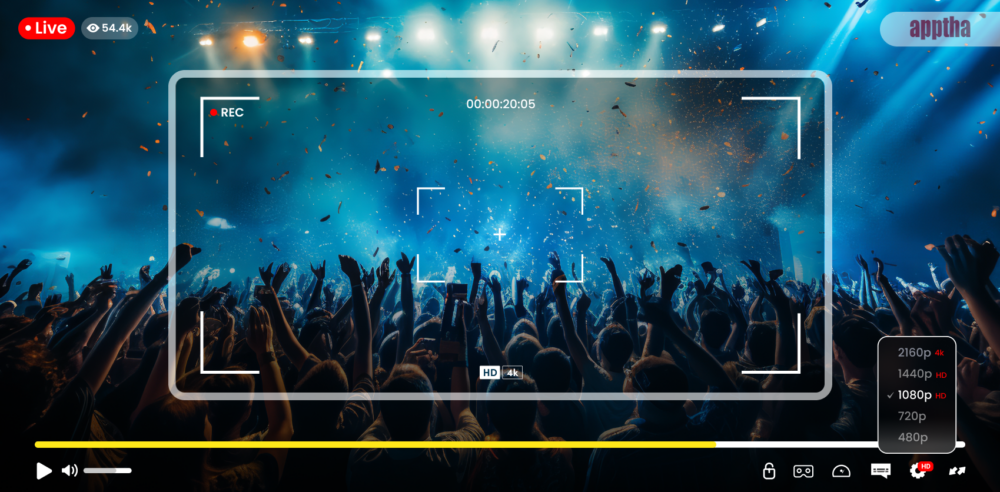
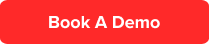


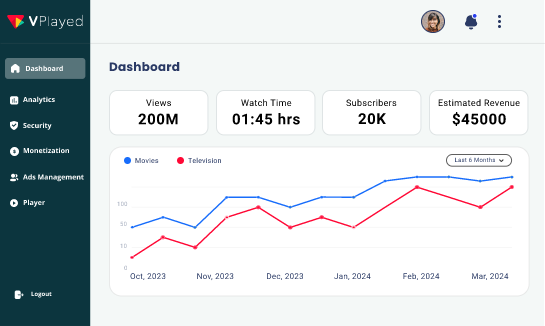
Leave a Reply